Nuxt3とmicroCMSで作るブログシリーズの4番目の記事です。
今回は記事一覧ページにページング処理を施していきます。
ページングの行い方
基本的にmicroCMSさんの公式ブログで紹介しているやり方を参考にしています。
microCMSの一覧GET APIにはlimitとoffsetプロパティがあります。
limitはリクエスト時の取得件数の設定を、offsetは何件目から取得するか、という設定を行えます。
例えば記事が10個あって、一回の取得件数、つまりlimitを3に設定しているとします。
このとき、クライアントが2ページ目にアクセスしてきたときはlimitを3,offsetを3にしてGETリクエストを送ると4~6件目の記事が取得できます。
なので、offsetの計算としては(ページ数-1) * 3となります。
何ページ目まで表示させるかは記事の件数をlimitで割ればできそうです。
routeの追加
まずはユーザーが何ページ目にアクセスしているか、ということを示すルートを作成します。
/page/2だったら2ページ目という感じです。
pagesディレクトリにpageディレクトリを作成し、その中に[id].vueを作成します。
<!-- src/pages/page/[id].vue -->
<script setup lang="ts">
import { MicroCMSQueries } from 'microcms-js-sdk';
const route = useRoute()
const page = Number(route.params.id || 1)
const limit = 2
const queries: MicroCMSQueries = {
limit: limit,
offset: (page - 1) * limit,
}
const { data: posts } = await useFetch('/api/postList', { params: queries })
const numPages = Math.ceil(posts.value.totalCount / limit)
</script>
<template>
<div>
<div class="divider">
<section class="container">
<!-- 記事一覧 -->
<PostList :posts="posts.contents" />
</section>
<aside class="aside">
<!-- キーワード検索、タグ一覧 -->
</aside>
</div>
</div>
</template>
<style scoped>
@media (min-width: 1160px) {
.divider {
display: flex;
justify-content: space-between;
width: 1080px;
margin: 20px auto 0;
padding-top: 84px;
}
.container {
width: 600px;
}
.aside {
width: 300px;
}
}
@media (min-width: 820px) and (max-width: 1160px) {
.divider {
margin: 20px auto 0;
width: 740px;
padding-top: 112px;
}
.aside {
margin-top: 60px;
}
}
@media (max-width: 820px) {
.divider {
margin: 20px 0 0;
padding: 0 20px;
padding-top: 112px;
}
.aside {
margin-top: 60px;
width: 100%;
}
}
</style>
urlからページ数を取得して、offsetとページ数を計算しています。
記事一覧のAPIの編集
次に受け取ったパラメーターを元に、返却する記事を変更するようにしていきます。
// src/server/api/postList.ts
import client from './client'
import { Post } from '../../types/blog'
export default defineEventHandler(async (event) => {
const queries = getQuery(event)
const data = await client
.getList<Post>({
endpoint: 'post',
queries: queries
})
return data
})
ここまででyarn devしてURLに応じてページが切り替わることを確認してみましょう。
http://localhost:3000/page/1
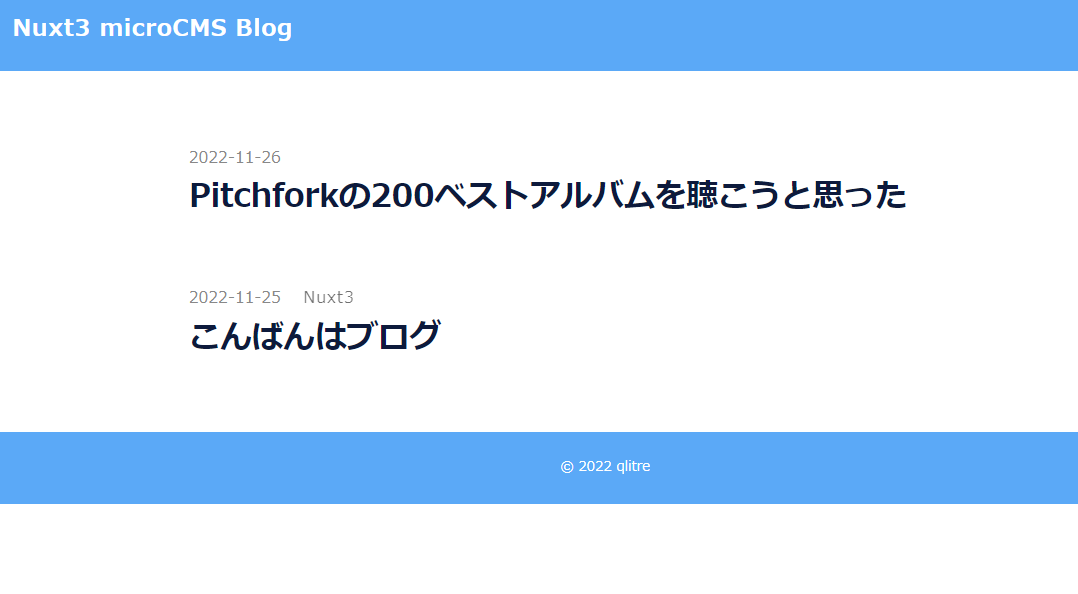
http://localhost:3000/page/2
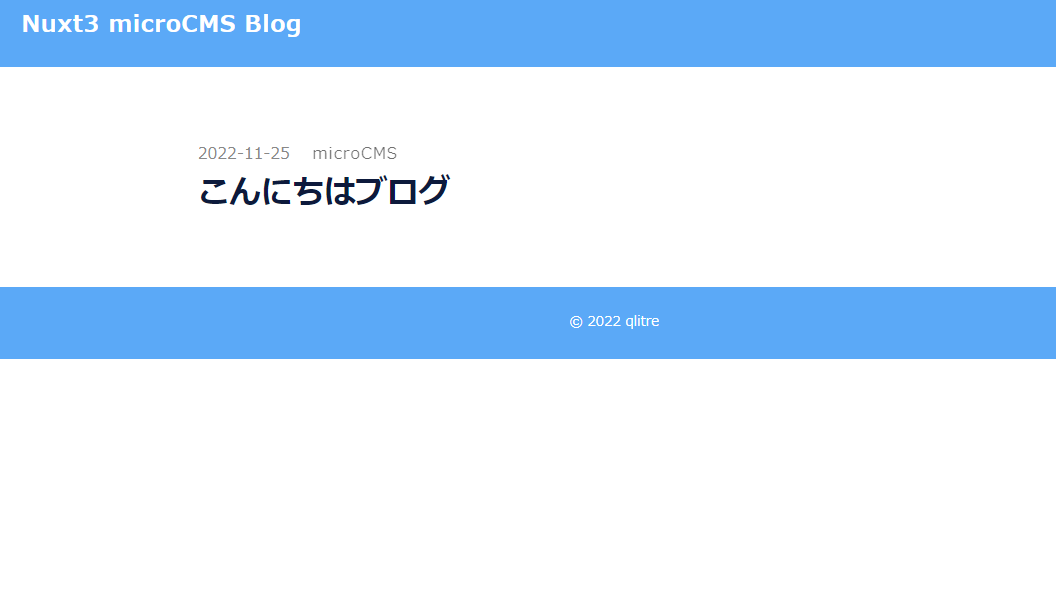
このように返却されるページが変わりました。
Homeコンポーネントで共通化する
作成したpages/page/[id].vueはほとんどpage/index.vueと同じです。
なので、この段階でHomeコンポーネントを作成し、処理をまとめておきましょう。
components/Home.vueを作成し、以下のようにします。
<!-- src/components.Home.vue -->
<script setup lang="ts">
import { MicroCMSQueries } from 'microcms-js-sdk';
type Props = {
page: number,
}
const { page } = defineProps<Props>()
const limit = 2
const queries: MicroCMSQueries = {
limit: limit,
offset: (page - 1) * limit,
}
const { data: posts } = await useFetch('/api/postList', { params: queries })
const numPages = Math.ceil(posts.value.totalCount / limit)
</script>
<template>
<div>
<div class="divider">
<section class="container">
<!-- 記事一覧 -->
<PostList :posts="posts.contents" />
</section>
<aside class="aside">
<!-- キーワード検索、タグ一覧 -->
</aside>
</div>
</div>
</template>
<style scoped>
@media (min-width: 1160px) {
.divider {
display: flex;
justify-content: space-between;
width: 1080px;
margin: 20px auto 0;
padding-top: 84px;
}
.container {
width: 600px;
}
.aside {
width: 300px;
}
}
@media (min-width: 820px) and (max-width: 1160px) {
.divider {
margin: 20px auto 0;
width: 740px;
padding-top: 112px;
}
.aside {
margin-top: 60px;
}
}
@media (max-width: 820px) {
.divider {
margin: 20px 0 0;
padding: 0 20px;
padding-top: 112px;
}
.aside {
margin-top: 60px;
width: 100%;
}
}
</style>
page変数を親から受け取り、基本的には今まで作ってきたページをコピペしています。
あとはindex.vueとpage/[id].vueからHome.vueを呼び出します。
<!-- src/pages/index.vue -->
<template>
<Home :page="1" />
</template>
<!-- src/pages/page/[id].vue -->
<script setup lang="ts">
const route = useRoute()
const page = Number(route.params.id || 1)
</script>
<template>
<Home :page="page" />
</template>
ついでに現在はlimitを2としていますが、こういう変数は共通化して呼び出すようにしましょう。
そうしておくと後で変更する際に迷わなくて良いです。
srcディレクトリにsettings,siteSettings.tsを作成します。
/* src/settings/siteSettings.ts */
// Blogの1ページあたりの記事数
export const BLOG_PER_PAGE = 2
後はHomeコンポーネントを置き換えます。
<script setup lang="ts">
import { MicroCMSQueries } from 'microcms-js-sdk';
import { BLOG_PER_PAGE } from '../settings/siteSettings';
// 省略...
const limit = BLOG_PER_PAGE
// 省略...
</script>
ページネーションコンポーネント
次にPagination.vueをコンポートとして作ります。
受け取る値はトータルのページ数と、現在表示しているページナンバーです。
<!-- src/components/Pagination.vue -->
<script setup lang="ts">
type Props = {
numPages: number;
current: number;
}
const { numPages, current } = defineProps<Props>();
// ページリンクを返す
function getPath(p: number) {
return `/page/${p}`
}
// クラスを返す
// 現在のページの場合スタイルをかえるため
function getClass(page: number, current: number) {
if (page == current) return 'current'
return 'link'
}
</script>
<template>
<div class="pagination">
<NuxtLink v-for="page in numPages" :key="page" :class="getClass(page, current)" :to="getPath(page)">
{{ page }}
</NuxtLink>
</div>
</template>
<style scoped>
.pagination {
position: relative;
width: 100%;
margin: 8em 0 8rem;
font-family: 'Open Sans', sans-serif;
font-weight: 300;
line-height: 1.1;
text-align: center;
vertical-align: middle;
}
.current,
.link {
display: inline-block;
margin: 0 2rem;
padding: 2px 0;
text-align: center;
font-size: 3rem;
font-weight: lighter;
}
.current {
color: #000;
}
.link {
color: #A2A2A6;
}
</style>
ここの部分でv-forループ中のページナンバーから、遷移先のリンクと、クラスを取得するようにしています。
// ページリンクを返す
function getPath(p: number) {
return `/page/${p}`
}
// クラスを返す
// 現在のページの場合スタイルをかえるため
function getClass(page: number, current: number) {
if (page == current) return 'current'
return 'link'
}
次に親コンポーネントから現在ページ数と、総ページ数を渡して呼び出しましょう。
<!-- src/components/Home.vue -->
<template>
<div>
<div class="divider">
<section class="container">
<!-- 記事一覧 -->
<PostList :posts="posts.contents" />
</section>
<aside class="aside">
<!-- キーワード検索、タグ一覧 -->
</aside>
</div>
<!-- 追加 -->
<Pagination :numPages="numPages" :current="page" />
</div>
</template>
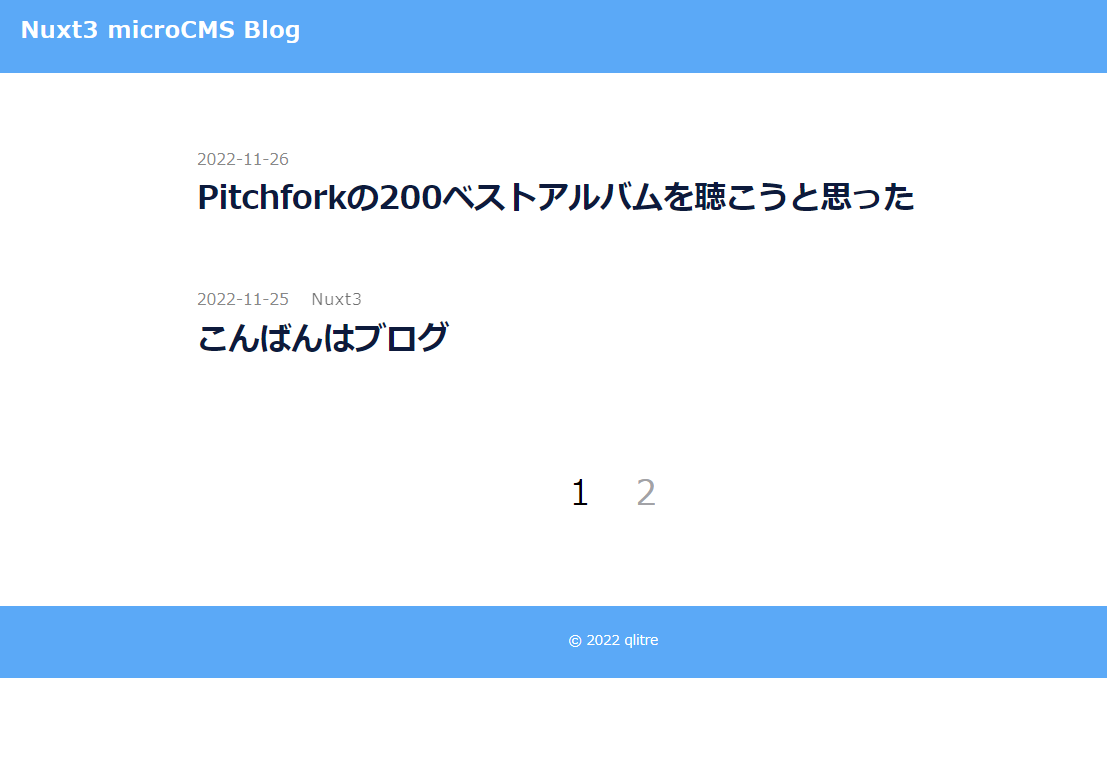
このようにページネーションが表示されます。
次回はキーワード検索を実装していきます。