今回はかなりメモ的ですが、Nuxt3プロジェクトをWindowsIISにホストする方法について書きました。
環境
- Windows 10 Home 22H2
- Node.js v18.15.0
- Nuxt 3.8.2
手順
以下のサイトよりHttpPlatformHandler v1.2をインストールします。
https://www.iis.net/downloads/microsoft/httpplatformhandler
Nuxt3プロジェクトの開始
wwwroot配下にnuxtディレクトリを作成します。
cd C:\inetpub\wwwroot
mkdir nuxtNuxtプロジェクトを開始します。プロジェクト名はtestiisとしました。
cd nuxt
npx nuxi@latest init testiisiis_handlerをpresetに指定してビルドします。
cd testiis
npx nuxi build --preset=iis_handler.outputディレクトリにアプリがbuildされます。
web.configがこのように出力されていることを確認します。
<?xml version="1.0" encoding="UTF-8"?>
<configuration>
<system.webServer>
<handlers>
<add name="httpPlatformHandler" path="*" verb="*" modules="httpPlatformHandler" resourceType="Unspecified" requireAccess="Script" />
</handlers>
<httpPlatform stdoutLogEnabled="true" stdoutLogFile=".\logs\node.log" startupTimeLimit="20" processPath="C:\Program Files\nodejs\node.exe" arguments=".\server\index.mjs">
<environmentVariables>
<environmentVariable name="PORT" value="%HTTP_PLATFORM_PORT%" />
<environmentVariable name="NODE_ENV" value="Production" />
</environmentVariables>
</httpPlatform>
</system.webServer>
</configuration>
IISの設定
Webサイトの追加をします。
物理パスは先ほどbuildした.outputディレクトリを指定します。
ポートはデフォルトは80ですが、空いている番号を適当に指定します。私は83にしました。
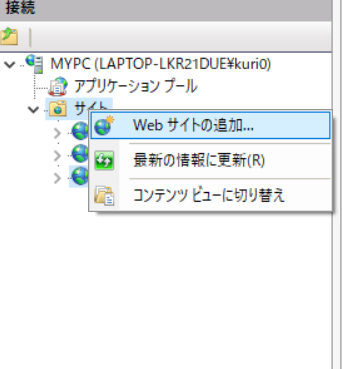
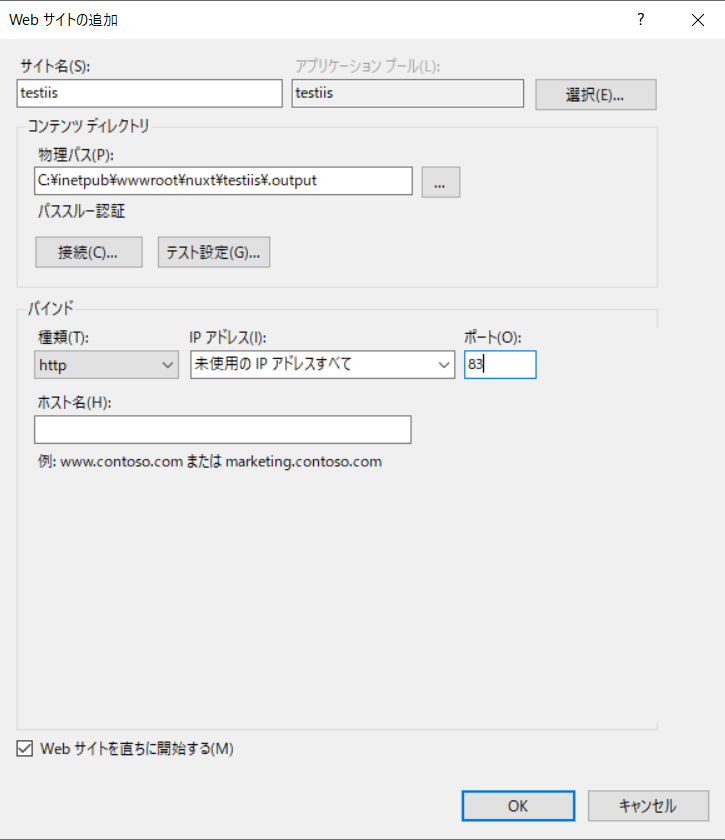
これで指定したポートで配信されていることを確認します。
http://localhost:83/
私は83番を指定したので、このようなURLになりました。
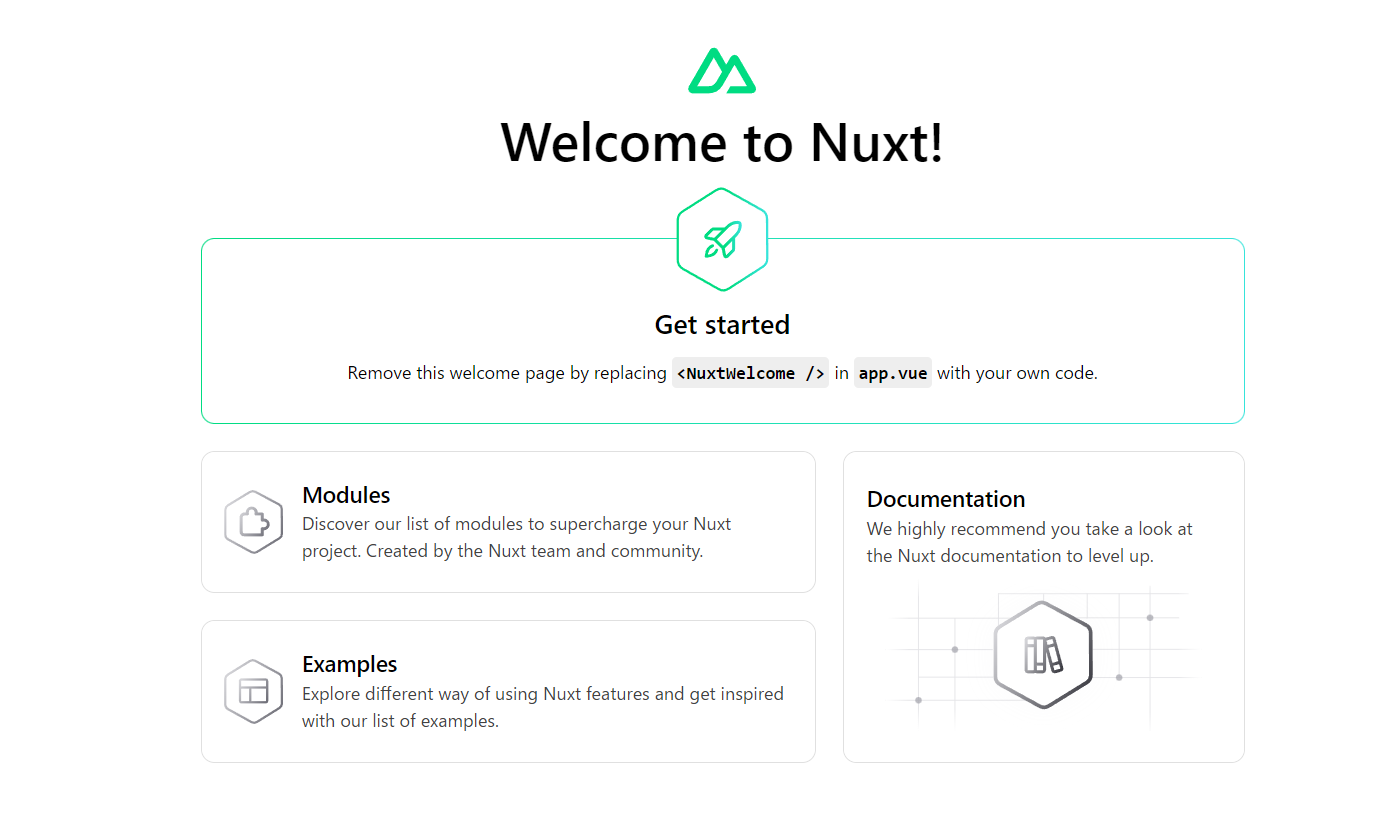
Nuxt Welcomeが表示されていることを確認します。
参考
Nitro-Deployment-IIS