Python DjangoとMDBで作る株取引ノートシリーズの3つ目の記事です。
前回ベーステンプレートを作成してトップページを作りました。
今回はトップページに取引一覧を表示する処理を実装していきます。
HTMLの編集
まずcomponentsディレクトリにtransaction_table.htmlを作成し、以下のようにします。
<!-- note/templates/note/components/transaction_table.html -->
<table class="table mt-4">
<thead>
<tr>
<th scope="col">#</th>
<th scope="col">DateEntry</th>
<th scope="col">DateClose</th>
<th scope="col">Code</th>
<th scope="col">Name</th>
<th scope="col">Status</th>
<th scope="col">Results</th>
<th scope="col">Benefit</th>
</tr>
</thead>
<tbody>
{% for t in transaction_list %}
<tr>
<th>{{ t.pk }}</th>
<th>{{ t.date_entry | date:'Y-m-d' }}</th>
<th>{{ t.date_close | date:'Y-m-d' }}</th>
<th>{{ t.ticker_code }}</th>
<th>{{ t.ticker_name }}</th>
<th>
<span class="badge bg-{{t.status.color}} ls-widest">{{ t.status.name }}</span>
</th>
<th>
<span class="badge bg-{{t.result.color}} ls-widest">{{ t.result.name }}</span>
</th>
<th>
{% if t.benefit > 0 %}
<span class="text-success">+{{ t.benefit }}</span>
{% elif t.benefit < 0 %}
<span class="text-danger">{{ t.benefit }}</span>
{% else %}
{{ t.benefit }}
{% endif %}
</th>
</tr>
{% endfor %}
</tbody>
</table>
statusとresultモデルのcolorにはbootstrapのテーマカラーを設定していました。
なので、例えばinfo としていたら
<span class="badge bg-info ls-widest">{{ t.result.name }}</span>
という風になって、bootstrapのテーマカラーが適用される仕組みです。
次にindex.htmlでこのhtmlファイルを読み込みます。
<!-- note/templates/note/index.html -->
{% extends "note/base.html" %}
{% block content %}
{% include "note/components/transaction_table.html" %}
{% endblock %}
データを追加してみる
次に管理サイトからデータをいくつか追加してみましょう。
売買履歴モデルのHistoryは入力せずTransactionモデルのみに入力していきます。
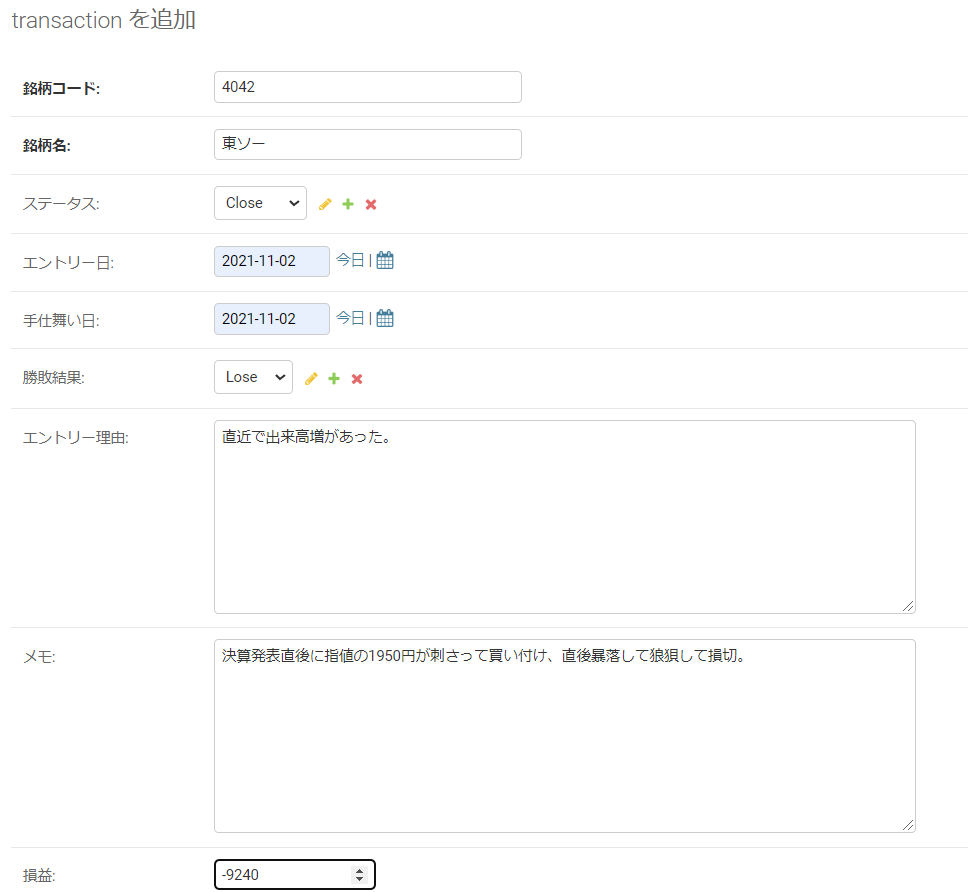
このように入力をしていきます。
損失はマイナスの数値をいれます。
他にもいくつか追加しますと、このような表示になります。
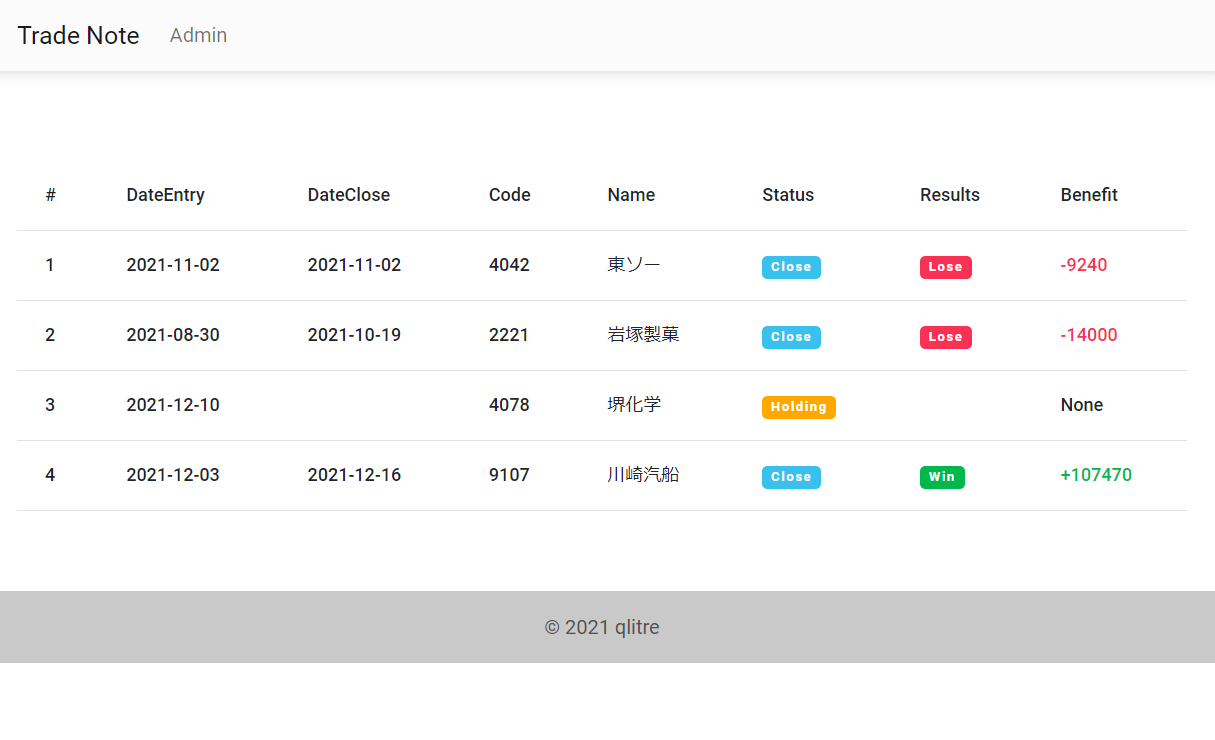
現状登録した順に並んでいるだけです。
使いやすくするようにカスタマイズをしていきます。
数字をカンマ区切りする
損益を表すBenefit列は見やすいように3桁でカンマ区切りをするようにしましょう。
これはdjangoの組み込みフィルタで簡単に実装できます。
まずsettings.pyを以下のように追記します。
# project/settings.py
...
INSTALLED_APPS = [
'django.contrib.admin',
'django.contrib.auth',
'django.contrib.contenttypes',
'django.contrib.sessions',
'django.contrib.messages',
'django.contrib.staticfiles',
'note.apps.NoteConfig',
'django.contrib.humanize', # 追加
]
...
NUMBER_GROUPING = 3 # 追加
そしてtransaction_table.htmlを以下のようにします。
<!-- note/templates/note/components/transaction_table.html -->
<!-- 追加 -->
{% load humanize %}
<table class="table mt-4">
<thead>
<tr>
...
</tr>
</thead>
<tbody>
{% for t in transaction_list %}
<tr>
...
<!-- 変更 intcommaをつける -->
<th>
{% if t.benefit > 0 %}
<span class="text-success">+{{ t.benefit|intcomma }}</span>
{% elif t.benefit < 0 %}
<span class="text-danger">{{ t.benefit|intcomma }}</span>
{% else %}
{{ t.benefit|intcomma }}
{% endif %}
</th>
</tr>
{% endfor %}
</tbody>
</table>
これでカンマ区切りで表示されます。
検索機能の実装
次に簡単な検索機能を実装させていきます。
あまり複雑なことをやらずにキーワード検索のみの実装することとします。
まずnoteディレクトリにforms.pyを作成します。
# note/forms.py
from django import forms
class TransactionSearchForm(forms.Form):
"""取引検索フォーム。"""
key_word = forms.CharField(
label='検索キーワード',
required=False,
widget=forms.TextInput(attrs={'autocomplete': 'off',
'class': 'form-control',
})
)
次にviews.pyを以下のようにします。
# note/views.py
from django.views import generic
from .models import Transaction
from .forms import TransactionSearchForm # 追加
from django.db.models import Q # 追加
class TransactionList(generic.ListView):
model = Transaction
template_name = 'note/index.html'
def get_context_data(self, **kwargs):
context = super().get_context_data(**kwargs)
context['search_form'] = TransactionSearchForm
return context
def get_queryset(self):
queryset = super().get_queryset()
self.form = form = TransactionSearchForm(self.request.GET or None)
if form.is_valid():
key_word = form.cleaned_data.get('key_word')
if key_word:
# 銘柄コード、銘柄名、エントリー理由、メモが対象
for word in key_word.split():
queryset = queryset.filter(
Q(ticker_code__icontains=word) |
Q(ticker_name__icontains=word) |
Q(reason__icontains=word) |
Q(memo__icontains=word)
)
return queryset
QオブジェクトはクエリのOR検索を簡単にしてくれます。
queryset = queryset.filter(
Q(ticker_code__icontains=word) |
Q(ticker_name__icontains=word) |
Q(reason__icontains=word) |
Q(memo__icontains=word)
)
ここの部分で、銘柄コード、銘柄名、エントリー理由、メモそれぞれに対して、OR検索を実装しています。
viewの編集が終わったらcomponents内にsearch_form.htmlを作成します。
<!-- note/templates/note/components/search_form.html -->
<div class="d-flex justify-content-end">
<form method="get">
<div class="input-group">
<div class="form-outline">
{{ search_form.key_word }}
<label class="form-label" for="id_key_word">Search</label>
</div>
<button type="submit" class="btn btn-primary">
<i class="fas fa-search"></i>
</button>
</div>
</form>
</div>
次にindex.htmlでhtmlファイルを読み込みます。
<!-- note/templates/note/index.html -->
{% extends "note/base.html" %}
{% block content %}
<!-- 追加 -->
{% include "note/components/search_form.html" %}
{% include "note/components/transaction_table.html" %}
{% endblock %}
このように検索フォームが表示されます。
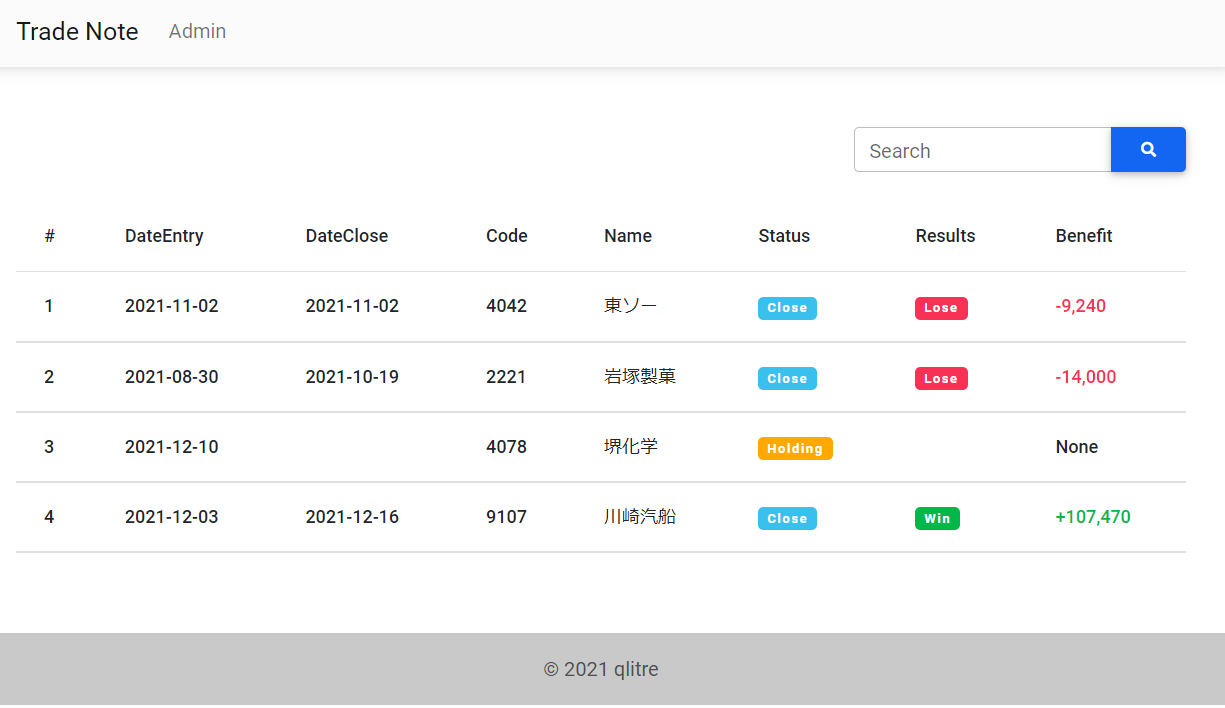
ページネーションの表示
取引が多くなった時のために、ページネーションを実装していきます。
まずURLパラメーターを変換するテンプレートタグを自作します。
noteディレクトリ内にtemplatetags→note.pyと作成して以下のようにします。
# note/templatetags/note.py
from django import template
register = template.Library()
@register.simple_tag
def url_replace(request, field, value):
"""GETパラメータの一部を置き換える。"""
url_dict = request.GET.copy()
url_dict[field] = str(value)
return url_dict.urlencode()
ページネーションの機能は普通に実装すると、http://yourdomain?page=2という風にページ送りがされます。
でも先ほど検索機能を実装したので、例えばhogeと検索していた場合はhttp://yourdomain?keyword=hogeというようなURLになります。
既に何らかのクエリが投げられていて、且つページ送りをする場合はhttp://yourdomain?keyword=hoge&page=2という風にしたいです。
そのあたりのURLを動的に作るのがこのフィルタになります。
次にviews.pyに追記をします。
class TransactionList(generic.ListView):
model = Transaction
template_name = 'note/index.html'
# 日付を降順で並び変えた後に、ステータスで並び替える
ordering = ('status', '-date_close')
# テスト動作のため2にしています。
paginate_by = 2
orderingの部分は好みによると思うのですが、私はstatusがholdingのものが常に上位、次にクローズした日が新しい順に並ぶようにしています。
orderingは複数指定ができて、後ろから順番に並び変えられるようになっています。
この場合は、日付を降順で並び替えた後に、status順に並び変えていることになります。
statusのコンテンツはholdingとcloseしかないですが、holdingを先に登録していたので、昇順並び替えです。
もし逆順に登録していたら以下のようにします。
ordering = ('-status', '-date_close')
view側でやることはこれ以上はなくて、後はListViewの機能でcontextにページネーション実装に必要な変数を渡してくれます。
components内にpagination.htmlを作成します。
ここで先ほど作成したテンプレートフィルターを使用しますので、最初に{% load note %}とするのを忘れないようにしましょう。
<!-- note/templates/note/components/pagination.html -->
{% load note %}
<nav>
<ul class="pagination">
<!-- 前ページのリンク -->
{% if page_obj.has_previous %}
<li class="page-item">
<a class="page-link" href="?{% url_replace request 'page' page_obj.previous_page_number %}">Previous</a>
</li>
{% else %}
<li class="page-item disabled">
<p class="page-link">Previous</p>
</li>
{% endif %}
<!-- 数字の繰り返し部分 -->
{% for num in page_obj.paginator.page_range %}
{% if page_obj.number == num %}
<li class="page-item active"><a class="page-link" href="#!">{{ num }}</a></li>
{% else %}
<li class="page-item"><a class="page-link" href="?{% url_replace request 'page' num %}">{{ num }}</a></li>
{% endif %}
{% endfor %}
<!-- 前ページのリンク -->
{% if page_obj.has_next %}
<li class="page-item">
<a class="page-link" href="?{% url_replace request 'page' page_obj.next_page_number %}">Next</a>
</li>
{% else %}
<li class="page-item disabled">
<p class="page-link">Next</p>
</li>
{% endif %}
</ul>
</nav>
次にお決まりでindex.htmlで読み込みます。
<!-- note/templates/note/index.html -->
{% extends "note/base.html" %}
{% block content %}
{% include "note/components/search_form.html" %}
{% include "note/components/transaction_table.html" %}
<!-- 追加 -->
{% include "note/components/pagination.html" %}
{% endblock %}
このように表示がされます。
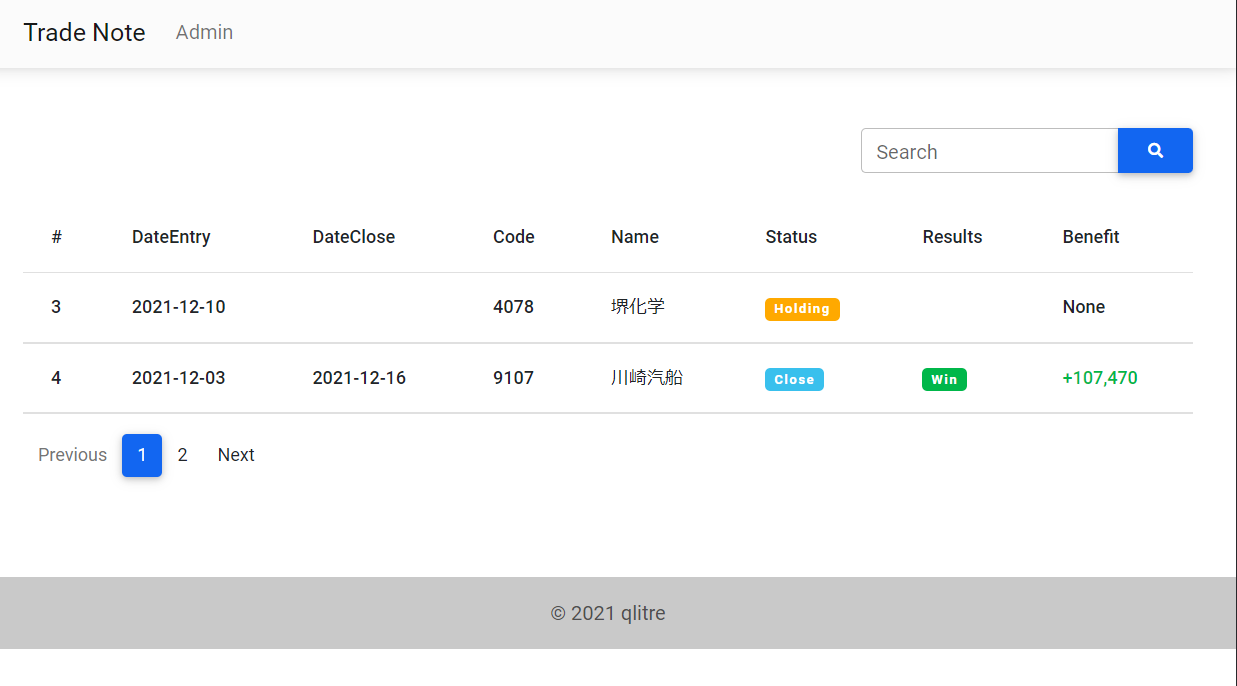
次回は取引詳細ページを作成する予定です。