Python DjangoとMDBで作る株取引ノートシリーズの2つ目の記事です。
今回はトップページを作成していきます。
ベーステンプレートの作成
MDBフレームワークを使用しているので、基本的にcssは書かないですが、一部使用する場面もあります。
なので、このタイミングでcssファイルを作成しておきましょう。
noteディレクトリ内にstatic→note→css→style.cssという風に作成します。
中身は空で大丈夫です。
次にnoteディレクトリにtemplates→noteとディレクトリを作成し、base.htmlを作成します。
<!-- note/templates/note/base.html -->
{% load static %}
<!doctype html>
<html lang="ja">
<head>
<!-- Required meta tags -->
<meta charset="UTF-8">
<meta http-equiv="Content-Type" content="text / html; charset = utf-8" />
<title>Trade Note</title>
<!-- Font Awesome -->
<link href="https://cdnjs.cloudflare.com/ajax/libs/font-awesome/5.15.1/css/all.min.css" rel="stylesheet" />
<!-- Google Fonts -->
<link href="https://fonts.googleapis.com/css?family=Roboto:300,400,500,700&display=swap" rel="stylesheet" />
<!-- MDB -->
<link href="https://cdnjs.cloudflare.com/ajax/libs/mdb-ui-kit/3.10.1/mdb.min.css" rel="stylesheet" />
<link rel="stylesheet" href="{% static 'note/css/style.css' %}">
</head>
<body>
<div class="container pt-5 pb-5">
{% block content %}{% endblock %}
</div>
<!-- MDB -->
<script type="text/javascript" src="https://cdnjs.cloudflare.com/ajax/libs/mdb-ui-kit/3.10.1/mdb.min.js"></script>
{% block extrajs %}{% endblock %}
</body>
</html>
ヘッダー、フッターの作成
次にヘッダーとフッターを作成していきます。
base.htmlに直接書きこんでもいいのですが、適宜コンポーネント化して読み込むようにしましょう。
その方が後々に管理がしやすくなります。
note→templates→note内にcomponentsディレクトリを作成し、その中にheader.htmlとfooter.htmlを作成します。
<!-- note/templates/note/components/header.html -->
<nav class="navbar navbar-expand-lg navbar-light bg-light">
<div class="container">
<a class="navbar-brand" href="/">Trade Note</a>
<button class="navbar-toggler" type="button" data-mdb-toggle="collapse" data-mdb-target="#navbarNav" aria-controls="navbarNav" aria-expanded="false" aria-label="Toggle navigation">
<i class="fas fa-bars"></i>
</button>
<div class="collapse navbar-collapse" id="navbarNav">
<ul class="navbar-nav">
<li class="nav-item">
<a class="nav-link" href="/admin">Admin</a>
</li>
</ul>
</div>
</div>
</nav>
<!-- note/templates/note/components/footer.html -->
<footer class="bg-light text-center text-lg-start">
<div class="text-center p-3" style="background-color: rgba(0, 0, 0, 0.2);">
© 2021 qlitre
</div>
</footer>
次にbase.htmlでこれらを読み込みましょう。
<!-- note/templates/note/base.html -->
...
<body>
<!-- header -->
{% include "note/components/header.html" %}
<div class="container pt-5 pb-5">
{% block content %}{% endblock %}
</div>
<!-- footer -->
{% include "note/components/footer.html" %}
...
</body>
ディレクトリですが、このようになっていると思います。
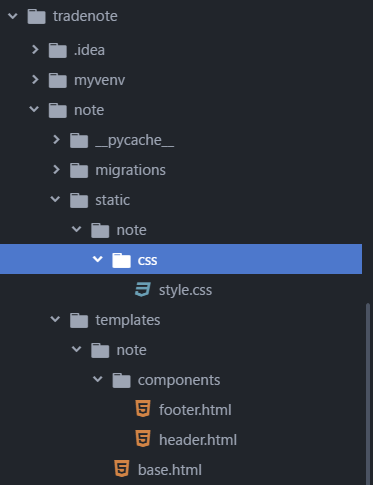
トップページの表示
簡単にトップページを表示させていきます。
まずはアプリ内のurls.pyに追加します。
# note/urls.py
from django.urls import path
from . import views
app_name = 'note'
urlpatterns = [
path('', views.TransactionList.as_view(), name='transaction_list'), # 追加
]
views.pyを以下のようにします。
# note/views.py
from django.views import generic
from .models import Transaction
class TransactionList(generic.ListView):
model = Transaction
template_name = 'note/index.html'
次にindex.htmlを作成します。
<!-- note/templates/note/index.html -->
{% extends "note/base.html" %}
{% block content %}
<h1>ここはトップページ</h1>
{% endblock %}
ここまで作ったらとりあえずrunserverして確認してみましょう。
以下の写真のようになっているはずです。
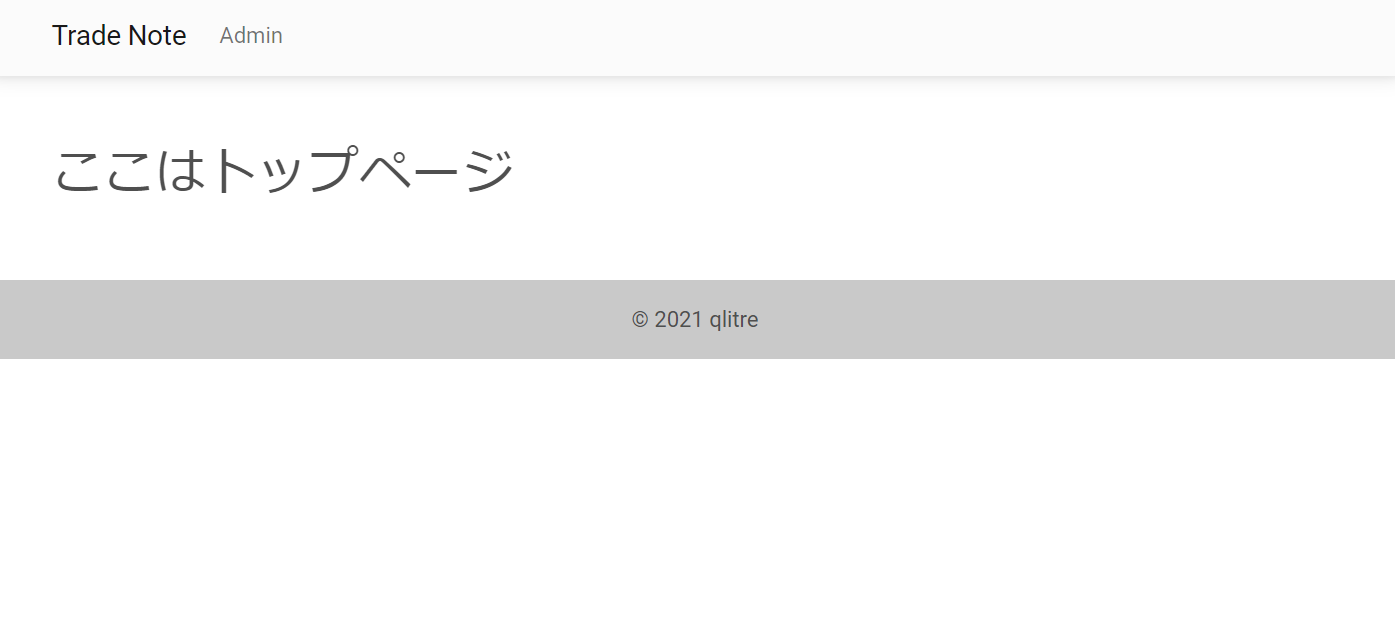
次回以降に実際にページを作りこんでいきます。