Djangoで作る家計簿アプリシリーズの二つ目の記事です。
今回はトップページと簡単な支出一覧ページを作成していきます。
ベーステンプレートの作成
先にベーステンプレートを作っておきましょう。
アプリ内にtemplates、kakeiboとディレクトリを作成し、base.htmlファイルを作ります。
<!-- kakeibo/templates/kakeibo/base.html -->
{% load static %}
<!DOCTYPE html>
<html lang="ja">
<head>
<meta charset="UTF-8">
<meta name="viewport" content="width=device-width, initial-scale=1">
<title>家計簿アプリ</title>
<link rel="stylesheet" href="{% static 'kakeibo/css/reset.css' %}">
<link rel="stylesheet" href="{% static 'kakeibo/css/style.css' %}">
{% block extrajs %}{% endblock %}
</head>
<body>
<header class="page-header">
<h1>
<a href="{% url 'kakeibo:payment_list' %}" class="header-title">家計簿アプリ</a>
</h1>
<nav class="nav">
<ul class="main-nav ml-5">
<li class="ml-5">
<a href="{% url 'kakeibo:payment_list'%}">支出一覧</a>
</li>
</nav>
</header>
<div class="layout">
<div class="container">
<main>
{% block content %}{% endblock %}
</main>
</div>
</div>
</body>
</html>
今回はreset.cssを読み込み、cssを初期化してから装飾をしていきます。
アプリ内にstatic、kakeibo、cssとディレクトリを作り、reset.cssとstyle.cssを作成します。
/* kakeibo/static/kakeibo/css/reset.css */
/**
* html5doctor.com Reset Stylesheet v1.6.1 (http://html5doctor.com/html-5-reset-stylesheet/)
* Richard Clark (http://richclarkdesign.com)
* http://cssreset.com
*/
html, body, div, span, object, iframe,
h1, h2, h3, h4, h5, h6, p, blockquote, pre,
abbr, address, cite, code,
del, dfn, em, img, ins, kbd, q, samp,
small, strong, sub, sup, var,
b, i,
dl, dt, dd, ol, ul, li,
fieldset, form, label, legend,
table, caption, tbody, tfoot, thead, tr, th, td,
article, aside, canvas, details, figcaption, figure,
footer, header, hgroup, menu, nav, section, summary,
time, mark, audio, video {
margin:0;
padding:0;
border:0;
outline:0;
font-size:100%;
vertical-align:baseline;
background:transparent;
}
body {
line-height:1;
}
article,aside,details,figcaption,figure,
footer,header,hgroup,menu,nav,section {
display:block;
}
nav ul {
list-style:none;
}
blockquote, q {
quotes:none;
}
blockquote:before, blockquote:after,
q:before, q:after {
content:'';
content:none;
}
a {
margin:0;
padding:0;
font-size:100%;
vertical-align:baseline;
background:transparent;
}
/* change colours to suit your needs */
ins {
background-color:#ff9;
color:#000;
text-decoration:none;
}
/* change colours to suit your needs */
mark {
background-color:#ff9;
color:#000;
font-style:italic;
font-weight:bold;
}
del {
text-decoration: line-through;
}
abbr[title], dfn[title] {
border-bottom:1px dotted;
cursor:help;
}
table {
border-collapse:collapse;
border-spacing:0;
}
/* change border colour to suit your needs */
hr {
display:block;
height:1px;
border:0;
border-top:1px solid #cccccc;
margin:1em 0;
padding:0;
}
input, select {
vertical-align:middle;
}
/* kakeibo/static/kakeibo/css/style.css */
@charset "UTF-8";
/* --------------------------------
* base
* -------------------------------- */
html {
font-size: 62.5%;
}
*, *::before, *::after {
box-sizing: border-box;
}
body {
line-height: 1;
background-color: #fff;
color: #333;
font-size: 1.4rem;
font-family: "Hiragino Kaku Gothic ProN", Meiryo, sans-serif;
}
.layout {
padding-top: 56px;
display: flex;
flex-direction: column;
min-height: 100vh;
}
@media (min-width: 768px) {
body {
font-size: 16px;
}
}
a {
text-decoration: none;
color: #00809d;
}
a:hover {
opacity: .7;
}
/* --------------------------------
* レイアウト・コンテナ
* -------------------------------- */
.layout {
padding-top: 56px;
display: flex;
flex-direction: column;
min-height: 100vh;
}
main {
padding: 36px 0;
min-height: 40vh;
}
.container {
margin: 0 10px;
position: relative;
}
@media (min-width: 768px) {
.container {
margin: 0 40px;
}
}
@media (min-width: 1024px) {
.container {
width: 960px;
margin: 0 auto;
}
}
/* --------------------------------
* ヘッダー
* -------------------------------- */
.page-header {
padding: 30px 4% 10px;
position: fixed;
top: 0;
width: 100%;
background-color: #fafafa;
display: flex;
align-items: baseline;
z-index: 9999;
}
a.header-title {
font-size: 2rem;
margin: 0;
padding: 0;
color:#888;
}
.main-nav {
list-style: none;
margin: 0;
display: flex;
}
.main-nav li {
margin: 0 0 0 10px;
font-size: 14px;
}
.main-nav a {
color: #888;
}
.main-nav a:hover {
opacity: 0.6;
}
/* --------------------------------
* ユーティリティ
* -------------------------------- */
.mt-0 {
margin-top: 0 !important;
}
.mt-1 {
margin-top: 0.25rem !important;
}
.mt-2 {
margin-top: 0.5rem !important;
}
.mt-3 {
margin-top: 1rem !important;
}
.mt-4 {
margin-top: 1.5rem !important;
}
.mt-5 {
margin-top: 3rem !important;
}
.mb-0 {
margin-bottom: 0 !important;
}
.mb-1 {
margin-bottom: 0.25rem !important;
}
.mb-2 {
margin-bottom: 0.5rem !important;
}
.mb-3 {
margin-bottom: 1rem !important;
}
.mb-4 {
margin-bottom: 1.5rem !important;
}
.mb-5 {
margin-bottom: 3rem !important;
}
.ml-0 {
margin-left: 0 !important;
}
.ml-1 {
margin-left: 0.25rem !important;
}
.ml-2 {
margin-left: 0.5rem !important;
}
.ml-3 {
margin-left: 1rem !important;
}
.ml-4 {
margin-left: 1.5rem !important;
}
.ml-5 {
margin-left: 3rem !important;
}
.mr-0 {
margin-right: 0 !important;
}
.mr-1 {
margin-right: 0.25rem !important;
}
.mr-2 {
margin-right: 0.5rem !important;
}
.mr-3 {
margin-right: 1rem !important;
}
.mr-4 {
margin-right: 1.5rem !important;
}
.mr-5 {
margin-right: 3rem !important;
}
ユーティリティの部分はBootstrapで使われているマージンの指定スタイルです。
今回はBootstrap自体は使わないですが、コンポーネントのマージン取りが非常に簡便になるので導入しています。
URLパターン、ビューの編集
まず、プロジェクトのurls.pyです。
# project/urls.py
from django.contrib import admin
from django.urls import path, include
urlpatterns = [
path('admin/', admin.site.urls),
path('', include('kakeibo.urls')),
]
次にkakeiboアプリ内にurls.pyを作成します。
# kakeibo/urls.py
from django.urls import path
from . import views
app_name = 'kakeibo'
urlpatterns = [
path('', views.PaymentList.as_view(), name='payment_list'),
]
views.pyを編集します。
#kakeibo/views.py
from django.views import generic
from .models import Payment, PaymentCategory, Income, IncomeCategory
class PaymentList(generic.ListView):
template_name = 'kakeibo/payment_list.html'
model = Payment
ordering = '-date'
作成したモデルはいずれ使うのですべてimportしておきましょう。
payment_list.htmlを作成します。
<!-- kakeibo/templates/kakeibo/payment_list.html -->
{% extends 'kakeibo/base.html' %}
{% block content %}
<form class="mt-2" id="search-form" action="" method="GET">
<h1>検索フォーム!</h1>
</form>
<table class="table mt-3">
<tr>
<th>日付</th>
<th>カテゴリ</th>
<th>金額</th>
<th>摘要</th>
</tr>
{% for payment in payment_list %}
<tr>
<td>{{ payment.date }}</td>
<td>{{ payment.category }}</td>
<td>{{ payment.price}}</td>
<td>
{% if payment.description %}
{{ payment.description }}
{% endif %}
</td>
</tr>
{% endfor %}
</table>
<div class="mt-5">
<h1>ページネーション!</h1>
</div>
{% endblock %}
ページ上部に検索フォーム、下部にページネーションを配置しています。
これから作りこみをしていく部分です。
テーブルのスタイルを追加しておきましょう。
/* kakeibo/static/kakeibo/css/style.css */
...省略
/* --------------------------------
* テーブル
* -------------------------------- */
.table {
border-collapse: collapse;
border-spacing: 0;
width: 100%;
font-size: 1.4rem;
}
.table tr {
border-bottom: dotted 0.5px #432c02;
}
.table tr:hover {
background-color: #fafafa;
}
.table th, .table td {
text-align: center;
width: 20%;
padding: 15px 0;
}
いくつか支出を登録してみると良いでしょう。
このような見た目になります。
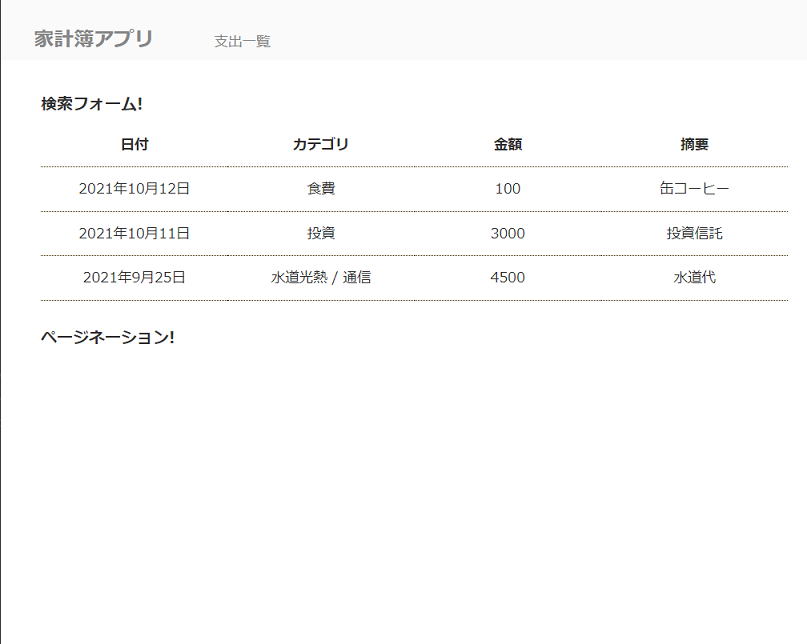
金額をカンマ区切りにする
細かい点ですが、金額は3桁ごとにカンマを打つようにしましょう。
これはDjangoの組み込みのhumanizeを使うと簡単です。
まず、settings.pyを以下のようにします。
#project/settings.py
...
INSTALLED_APPS = [
...
'django.contrib.humanize', # add
]
....
# add
NUMBER_GROUPING = 3
あとはテンプレート内で読み込むだけです。
{% extends 'kakeibo/base.html' %}
<!--add -->
{% load humanize %}
{% block content %}
...
<table class="table mt-3">
<tr>
...
</tr>
{% for payment in payment_list %}
<tr>
...
<!-- change -->
<td>{{ payment.price|intcomma}}</td>
...
</tr>
{% endfor %}
</table>
...
とりあえず今回はここまでにします。
次回に検索とページネーションの作成を行っていきます。